To get into the Windows 8 Safe Mode, follow these steps:
- When the computer is booting, press and hold the Shift key, and tap the F8 key repeatedly until the Recovery screen appears.
- Click the See advanced repair options option on the Recovery screen.
- On the “Choose an option” screen, click the Troubleshoot option.
- On the “Troubleshoot” screen, click the Advanced options option.
- On the “Advanced options” screen, click the Windows Startup Settings option.
- On the “Windows Start Settings” screen, click the Restart option.
Note: If you have trouble getting to the Recovery screen in step 1 above, you may have to try it several times, with several reboots of your computer.
When the computer restarts, you should see the standard “Choose Advanced Options” screen, similar to the example below. Use your arrow keys to move to “Safe Mode” and press your Enter key.
Another option for accessing Safe Mode in Windows 8 is to do the following:
- Press the Windows key and the R key together to access the “Run” option.
- Type msconfig in the “Open” field.
- In the “System Configuration” window, click on the Boot tab.
- On the bottom left, in the “Boot options” section, check the box for Safe boot.
- Select the Minimal option and click the OK button.
- Restart the computer and it should load into Safe Mode automatically.
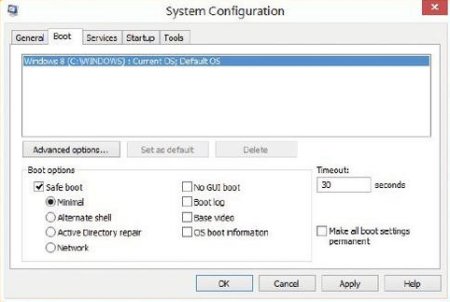
Note: If you use the above option to access Safe Mode, you need to follow the same steps once in Safe Mode and uncheck the Safe boot option. Otherwise, your computer will continue to automatically boot into Safe Mode each time you restart the computer.