Tip: If you are running Safe Mode because you cannot get into Windows, you may want to first try loading the last known good configuration.
To get into the Windows Vista and Windows 7 Safe Mode, as the computer is booting, press and hold your “F8 Key”, which should bring up the “Choose Advanced Options” screen as shown below. Use your arrow keys to move to “Safe Mode” and press your Enter key.
Note: With some computers, if you press and hold a key as the computer is booting, you will get a stuck key message. If this occurs, instead of pressing and holding the “F8 key”, tap the “F8 key” continuously until you get the startup menu.
Trouble Getting into Safe mode – If after several attempts you are unable to get the Windows Advanced Options Menu screen to come up by pressing F8, turn off your computer while it is loading into Windows. When the computer is turned on the next time, Windows should notice that the computer did not successfully boot and give you the Safe Mode screen.
Once you’re done in Safe Mode, if you want to get back into normal Windows, restart the computer like you normally would and let it start up normally.
Another option for accessing Safe Mode in Windows 7 or Windows Vista is to do the following:
- Press the Windows key and the R key together to access the “Run” option.
- Type msconfig in the “Open” field.
- In the “System Configuration” window, click on the Boot tab.
- On the bottom left, in the “Boot options” section, check the box for Safe boot.
- Select the Minimal option and click the OK button.
- Restart the computer and it should load into Safe Mode automatically.
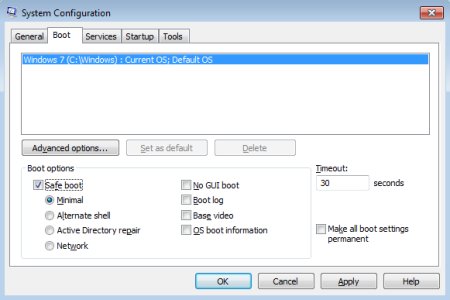
Note: If you use the above option to access Safe Mode, you need to follow the same steps once in Safe Mode and uncheck the Safe boot option. Otherwise, your computer will continue to automatically boot into Safe Mode each time you restart the computer.